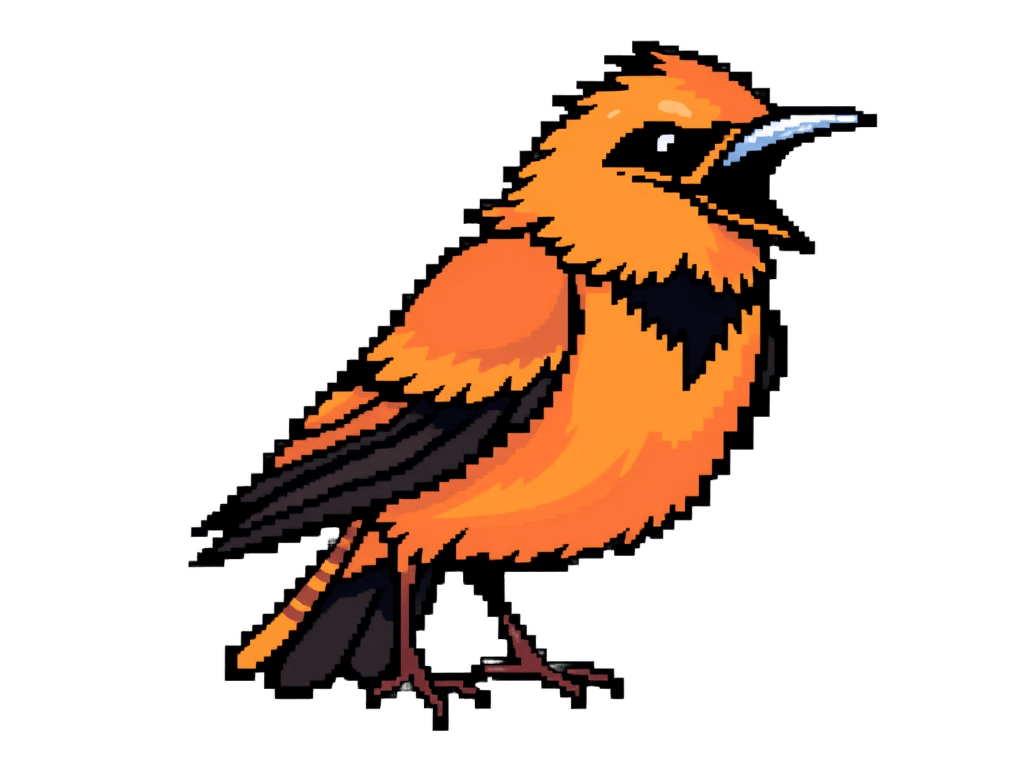Appearance
Getting Started
Setting Up Your Environment
Create Your Account
Start at CodeSnipe.net. The signup process takes about 2 minutes - just enter your details, verify your email, and you'll land on your dashboard.Install Your Local Agent
The local agent is your direct link to CodeSnipe. Download the version for your OS, run it with admin privileges, and follow the authentication flow. The agent will open a browser window for you, but you can also copy/paste the provided URL if needed.Configure Your First Project
From your dashboard, hit "New Project" and you'll set up:- Project name
- Working directory (where your code lives)
- Project-wide instructions (coding standards, architecture preferences, etc.)
- Connected agent (usually auto-selected if you only have one)
Your First Coding Session
Start with something small and well-defined. Here's a perfect first prompt:
Create a login page with:
- Email and password fields
- Login button
- Forgot Password link
- Basic form validation
- Match our existing style systemThis is ideal because it:
- Has clear requirements
- Uses existing patterns
- Can be completed in one session
- Includes common development tasks
Tips for Success
- Start Small: Your first few prompts should be simple and specific
- Be Clear: Explicit requirements lead to better results
- Stay Engaged: Watch the code as it's written, provide feedback early
- Ask Questions: If something's unclear, just ask - CodeSnipe maintains context
- Review Changes: Take time to understand the code being written
Remember, you're not just writing code - you're learning to be a better technical leader. Take time to understand why CodeSnipe makes certain decisions, and don't hesitate to ask for explanations or alternatives.